
How to Share Your Screen in Zoom
How to Share Your Screen in Zoom
When you are hosting or attending a Zoom meeting, there will be times where you will need or want to share your screen. Maybe to show a client your presentation, or to show your family a new photo of your puppy. Either way you will need to understand how to share your screen within the meeting.
In this video, we will show you how to determine what you are sharing to those in your Zoom meeting. You don’t want to share more than you intend to.
If you have any questions or would like more details please leave a comment below.
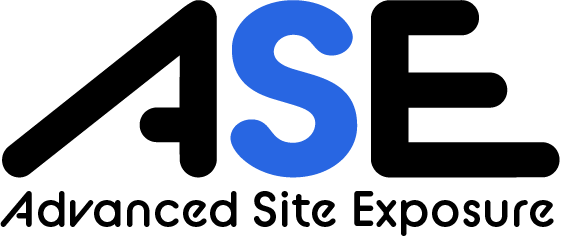



Recent Comments